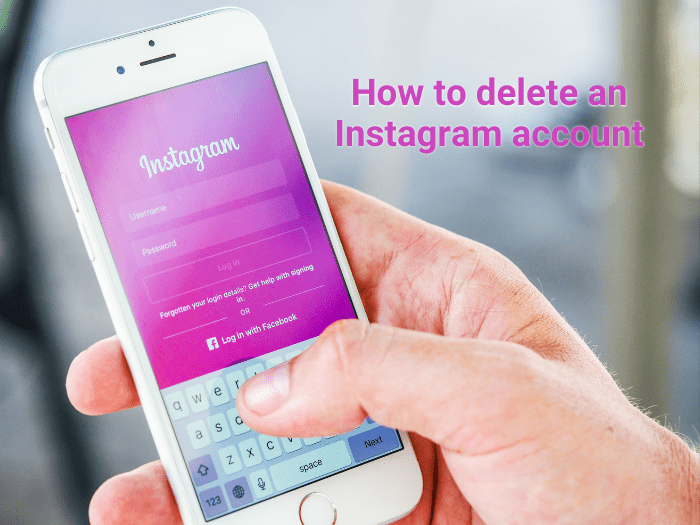Businesses want a good social media reputation and make an Instagram account. You want to follow trends and have many opportunities to communicate with your customers. If you encounter problems, don’t jump to deleting your profile page. Here are common reasons people decide to delete their business account on Instagram and the alternative solutions to them:
- Business failure
- Bots and cyberbullies have become a real problem
- Personal reasons such as a break from Instagram
- Company closure and account abandonment
- Digital marketing reasons
- Very hard to rebrand
- Account hacked and data breach.
Disadvantages of deleting an account would be:
- All pertinent information, images, videos, comments, and insights will now be irretrievable unless saved.
- You can’t revive your customers and followers and contact them.
- You can lose all your engagements.
- You need to remarket if you decide on creating a new account.
Advantages of deleting a business account:
- Easier to start over and redo your branding.
- Remove the data breach.
- You won’t worry about the old account.
If you’re ready to delete your Business account, it is possible. You can delete an Instagram Business account by visiting a mobile or desktop web page. While some users may have an option in their iOS or Android app settings, this is not an officially supported feature. Instagram states that there is no way to delete accounts within the app. So, open your web browser from your iOS or Android or your computer.
But be reminded that Instagram will also completely delete all your information, images, videos, and comments. Instagram will retain none of this information unless you save it. But if this is the last resort, then use a browser to open the Instagram webpage.
Here are the steps to deleting your Instagram Business account:
- Go to the Delete Your Account page from a mobile browser or computer. You have to type all your login information on Instagram on the web. Your account password must be entered, even if you have already logged in.
- Select the option from the dropdown menu: Why do you want to delete [account name]?
- Re-enter your password. The option to permanently delete your account will only appear after you’ve selected a reason from the menu and entered your password.
- Click or tap Delete [username]. By clicking the Delete button, Instagram will then begin the process.
*be sure that you have fully decided on deleting your account before clicking the delete button.
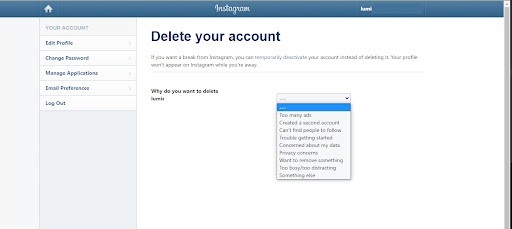
You can also click the link here to go the deletion page:
https://www.instagram.com/accounts/remove/request/permanent/
A justification is required, but it can be as vague as selecting “Something else” if you don’t wish to share this information with Instagram.
Take caution when trying to delete your Business Account. Make sure that all the account owners are aware and the business is fully equipped in case of information loss. If you need help with your social media, and need advice, you may contact me for more information.