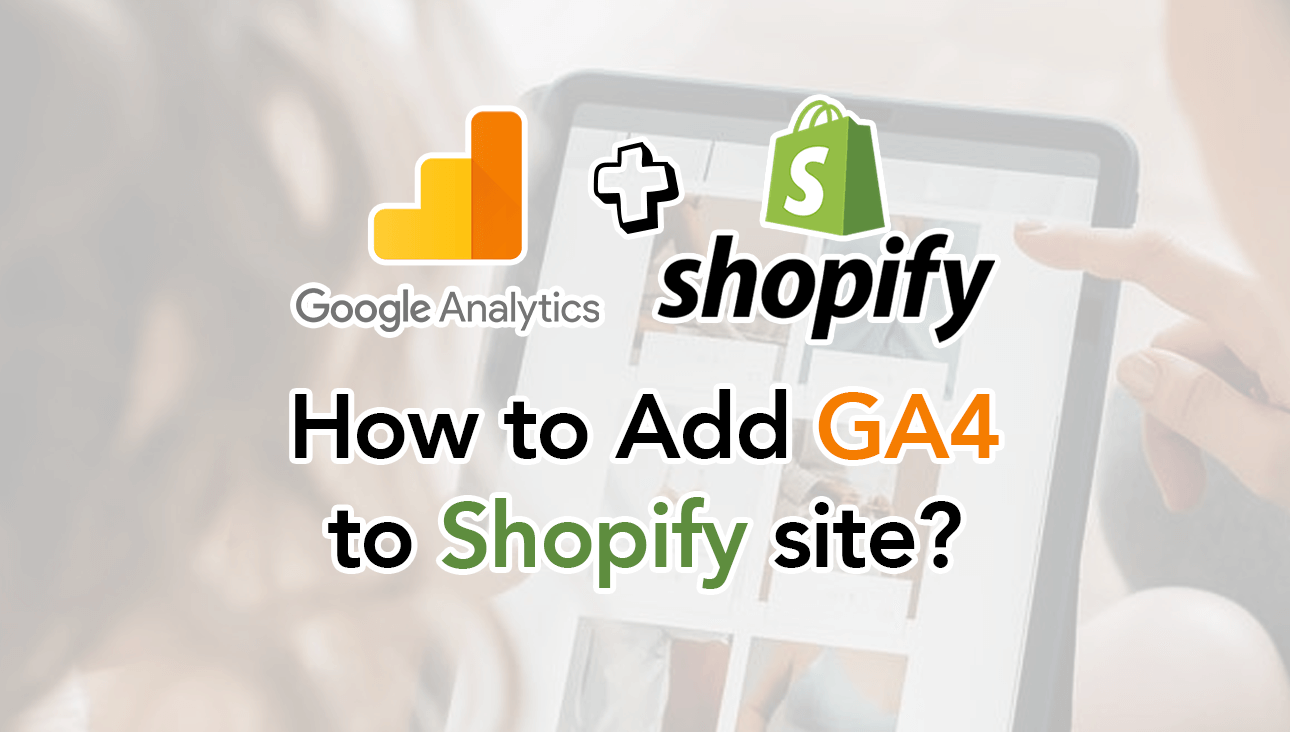Fumbled my way here and there but here’s how I figured it out:
- Create new property
- Copy the Global Tag settings
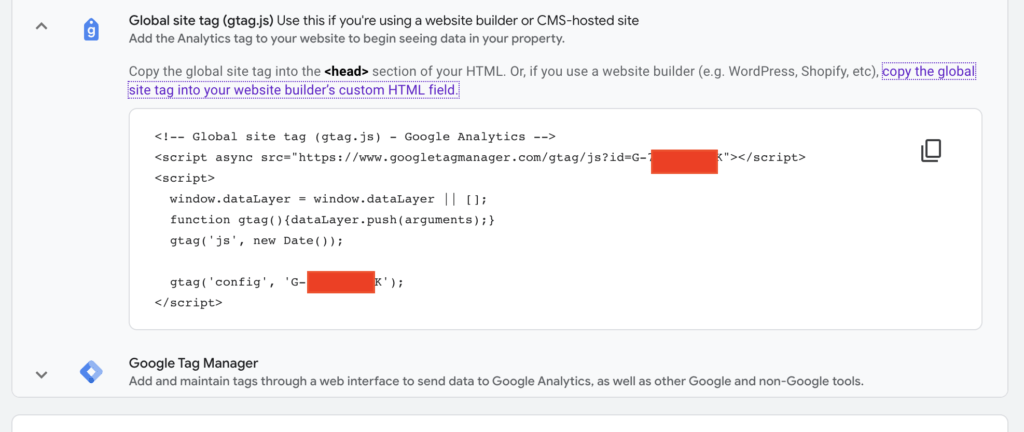 The old way is getting UA-xxx, plug the code inside using Online Store > Preferrence > Google Analytics. It doesn’t work that way anymore, insead, you will get this error.This is where I started tinkering around and finally insert the tag. Read on….
The old way is getting UA-xxx, plug the code inside using Online Store > Preferrence > Google Analytics. It doesn’t work that way anymore, insead, you will get this error.This is where I started tinkering around and finally insert the tag. Read on…. - Go to Oneline Store > Theme > Edit Code. BE VERY VERY CAREFUL HERE!!!!
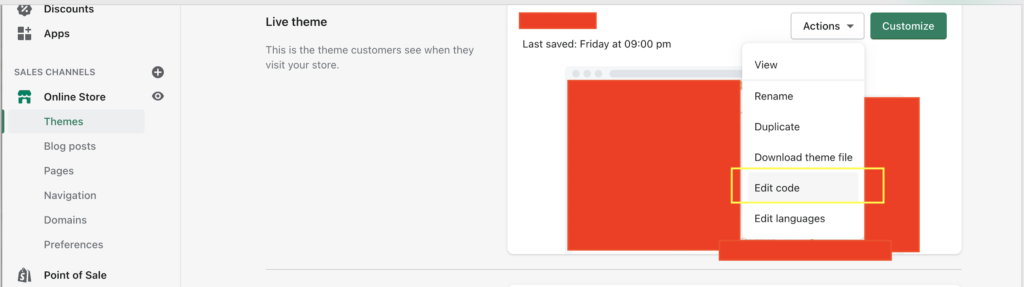
- Template.liquid . Look for head opening code line. Paste in there.
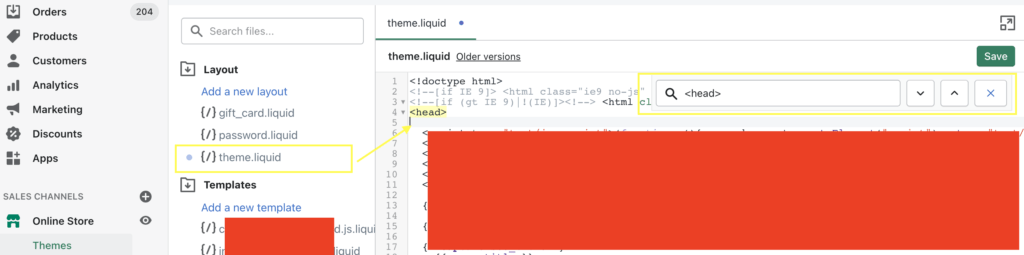
- Once you copy-paste it. It should be total of 9 lines. SAVE of course!
- TEST:
Use Google Chrome extension – TAG manager by Google.
6.1 Hit Enable.
6.2 Refresh
6.3 Check installation / trackers
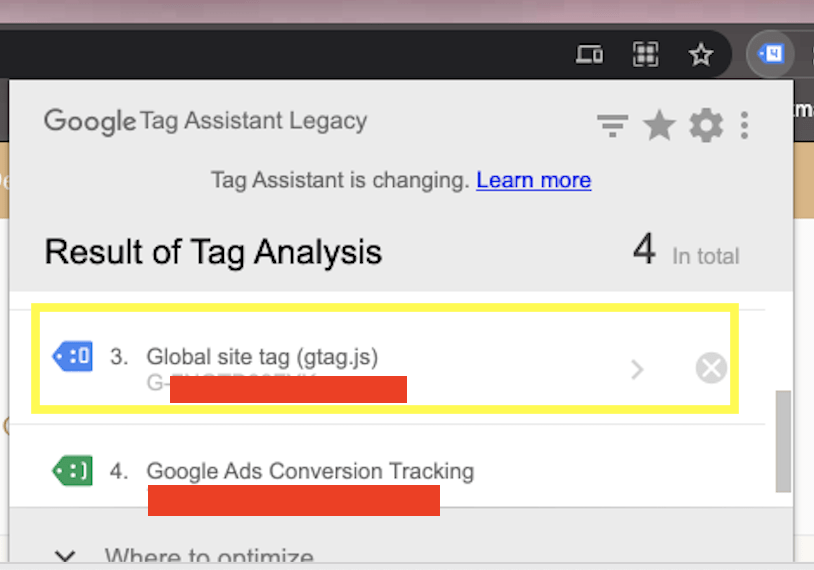 ABOVE WORKS for a Corporate site and IF your website is in WORDPRESS. However, if your site is on SHOPIFY – continue to Step 7:
ABOVE WORKS for a Corporate site and IF your website is in WORDPRESS. However, if your site is on SHOPIFY – continue to Step 7: - Ecommerce sales data variables such as order ID, currency total price, shipping price, tax and sending it to Google Analytics 4 to record the sales. Paste it here:
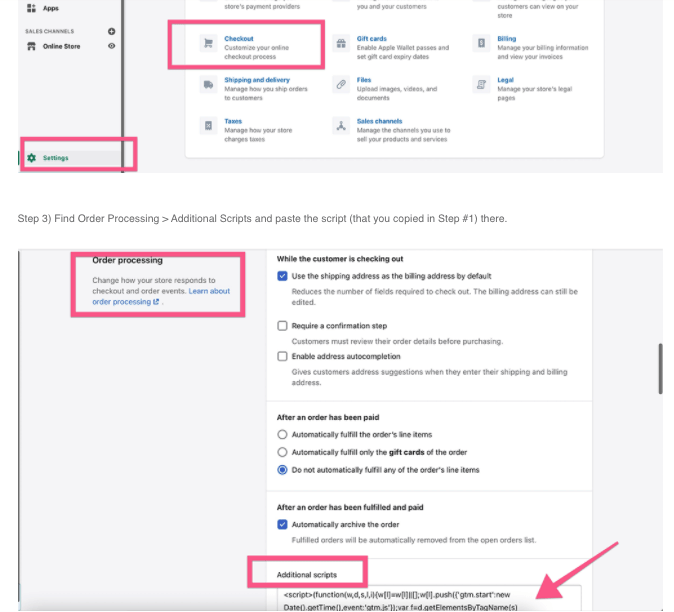
- Move to Debug & Verification
Voila!
If you missed out #7, here’s how your Google Anlaytics Ga 4 dashboard will look like:
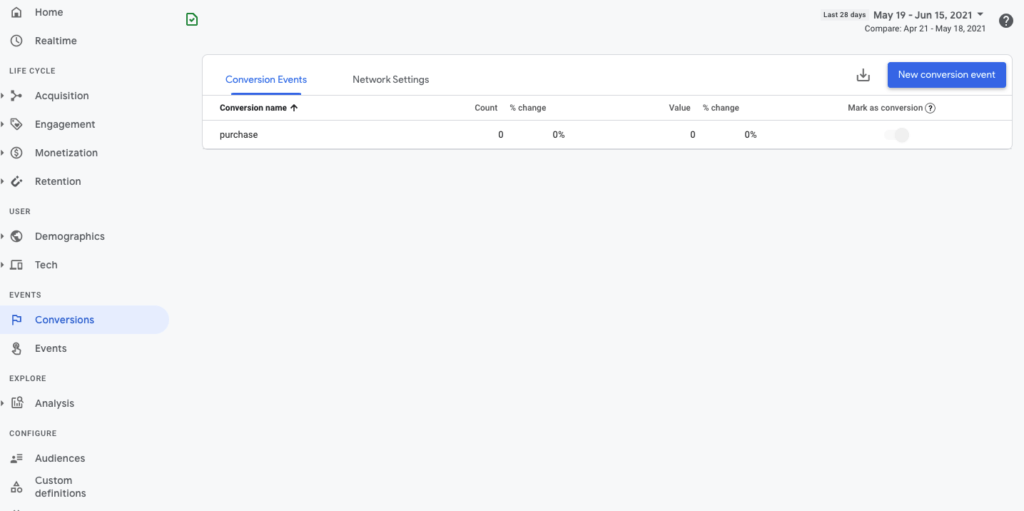
P.s. I hit a bump on this. what helped me a lot is this video: