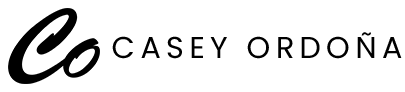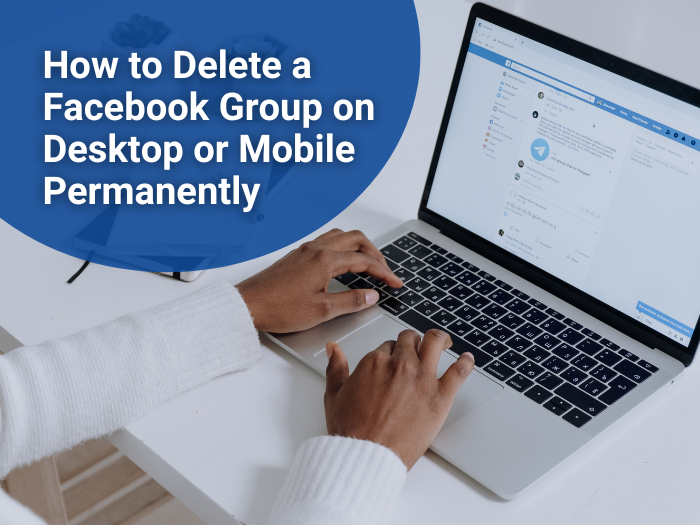Facebook has been the holy grail of social media marketing for almost a decade. There’s no refuting it has the advantage of scale with its near 2.5-billion-strong user base.
Facebook Groups are an effective way to build your business and enhance relationships among customers. Members can get exclusive access to content and privileges.
Groups are also a great place to increase a brand’s organic reach and learn valuable market research data from customers. Testing new strategies and ideas in this small focus group will give you information. As a perk, your fans will appreciate learning new information.
However, it’s never always a positive experience for companies. Other companies opt out of this platform for reasons such as:
- Low engagement rate
- Privacy Concerns
- Lack of control over user data
- Limited monetization opportunities
- Poor return on investment
- Requires too much time to manage
- Members consist of fake profiles (or bots) or non-customers
- There are more negative brand comments than positive ones.
- Your company values don’t lead your target audience.
If your company wants to delete your group page for these reasons, you need to inform all the admins and the page owner (if not you). If you and your company have second thoughts, it’s best to put that action aside and realign your strategies. You have to be 100% sure of your decision. It’s not always wise to preserve them forever, though. Sometimes it’s better to delete a Facebook group.
There are two ways to delete your Facebook Group – web browser and mobile.
To delete your Facebook group from a web browser:
- Go to Facebook.com and click on “Groups” on the home page.
- Select the “Group” that you wish to delete.
- Guide to “Members” on the left side of the page.
- Click the “More” button next to each member’s name and select “Remove from Group.” Tap “Confirm.”
- Choose the “More” button next to your name once Facebook removes all members.
- Choose “Leave Group” and then “Leave and Delete.”
To delete your Facebook group from a mobile app:
- Open the Facebook app on your iPhone or Android phone. Select the “Menu” tab and then select “Groups.”
- Select “See All” next to “Your Groups.”
- Then select “See All” under “Groups you Manage” to view your groups.
- Open the Group that you want to delete.
- Tap on the Group’s name and “See All” to view all members.
- Tap on each person’s name and select “Remove Member” to remove them from the Group.
- Once members are deleted from the Group, tap on your name and select “Leave Group.” Facebook will confirm that once you leave the Group, Facebook will delete the Group.
- Select “Leave and Delete.”
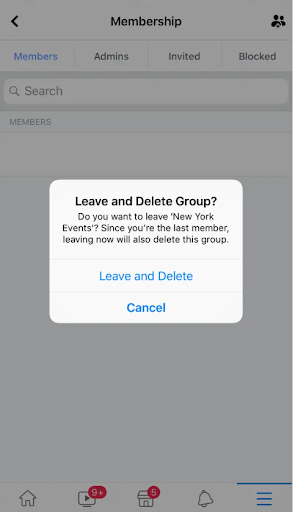
Leaving the Group will ultimately delete the Group. Deleting a Facebook group may be a bit of a drastic resolution. Another alternative is not as finite; you can pause a Facebook group. If you’re not ready to delete, you can Pause your Facebook Group. Please read my blog on How to Pause your Facebook Group Page.